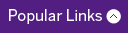Academic Resources
- PGME Program Handbook
- Clinical Fellow Resource Guide
- Education Technology
- Faculty and Staff Resources
- Learner in Difficulty
- Accreditation
- Credentialing
- Leaves of Absence
- Postgraduate Medical Education Committees
- Credentialing-Verification of Training Request Form
- Policies
- Postgraduate CBME Resources
- Virtual Interview Preparation
one45 FAQ
Access Questions
I'm a new student, trainee, or faculty user of one45. How do I get my login access?
For new UME, UDE, and PGE learners:
A one45 account is generated for all new Schulich Medicine & Dentistry students and PGME residents once their registration paperwork has been processed. Prior to the start of the academic year they will receive an email containing their username and password information. Upon first login they will be asked to change their password.
For appointed faculty members:
Appointed faculty members have one45 accounts generated for them automatically once their appointment paperwork has been processed and finalized by Corporate HR and subsequently sent to Schulich Medicine & Dentistry. New faculty members will receive an email (sent to their @uwo.ca address) containing their username and password information. Upon first login they will be asked to change their password.
I have an account, but I can’t log in! How do I regain access?
Individuals who have forgotten their passwords can have them reset via the one45 log in page.
Please note: your password reminder will be sent to the email address linked to your one45 account. If you cannot remember your password for your Western email address you will need to contact Central ITS. You will be asked for your Western ID number in order to be able to reset this password.
I'd like to change the email account associated with one45.
one45 is locked to your faculty or learner appointment and cannot be changed. You are welcome to forward your @uwo email to your preferred account by following these instructions.
I have an account, but I don’t know what email address is linked to my account so I can be sent my login information! How do I get this information?
If you are unsure of what email address your one45 account is linked to, please contact the CBME Ed Tech and they can let you know this information.
How do I add my new faculty member to one45?
Appointed faculty members have one45 accounts generated for them automatically once their appointment paperwork has been processed and finalized by Corporate HR and subsequently sent to Schulich Medicine & Dentistry. New faculty members will receive an email (sent to their @uwo.ca address) containing their username and password information. Upon first login they will be asked to change their password.
Before contacting us to inquire about missing faculty accounts, please search for their name on one45 to confirm that they do not have an account, and/or check the appointment status of your own faculty. We will not manually generate one45 accounts for appointees with pending paperwork.
How do I add a preceptor (non-Faculty appointment) to one45?
If you have a preceptor that needs to be added to one45 for evaluation purposes, first check one45 to see if they already have an account. If they do not, please use this form to request an account.
How do I add a new administrative staff member to one45?
Managers/leaders can request access for support staff by submitting a one45 account/permissions request form. Specific roles have been created, and are outlined here.
How do I give my program director access to my program?
Managers/leaders can request access for program directors by submitting a one45 account/permissions request form. Specific roles have been created, and are outlined here.
How do I add my new residents/students to one45?
Clinical learners (i.e., residents, students) have one45 accounts generated for them automatically once UWO’s registrar’s office has assigned them a Western Student # and Login ID (e.g., loginid@uwo.ca). Once they have this crucial student identification information in place, an account is automatically generated for these individuals and they will be informed by their respective administrative offices (UME, UDE or PGE) as to what their usernames and passwords are.
This process can take some time near the beginning of the new academic year, and not all one45 accounts are generated at the same time. Provided ALL registration paperwork has been completed and submitted, resident one45 accounts are usually in place by the end of May for all PGE programs. If your resident does not yet have a one45 account, be patient, and it will be generated once they have the aforementioned Student # and Login ID. New UME students are usually in place by the end of August.
General Questions
Who do I ask for help with day-to-day one45 support?
First consult the online support portal within one45. Second, review the series of Schulich Medicine & Dentistry specific “Frequently Asked Questions” on the PGME website. Finally, if the online support portal and “Frequently Asked Questions” do not resolve your issue, users may contact CBME Education Technology Support at one45.support@schulich.uwo.ca
The Helpdesk will continue to assist with:
- Forgotten usernames and/or passwords
- Bugs/technical issues
Please contact one45 via a support ticket for the following items:
- Generation of new, or modification of existing, evaluation forms
- Setting up schedules for the new academic year
- Roll over existing forms, evaluation workflows, learners, administrators, and faculty for the new academic year
How do I access one45’s Support Portal?
To access one45’s Support Portal, log in to one45, and select the “Support” tab on the top of the screen:
One45’s support portal offers comprehensive, searchable database of support tutorials, documents, online training videos and webinars, job aids, and ticket submission module. The ticket submission module allows end-users to contact one45 directly with questions, concerns, and requests.
How do I submit a ticket to one45?
When inside one45’s Support Portal, locate the “submit a ticket” button within the support tab, and complete their form.
How do I access my Western instructor evaluations?
A Western instructor evaluations can be found on the IPB website. You will need your UWO login and password to access this database.
Hard-copy instructor evaluations are distributed annually in July, with copies sent to individual instructors and their department chairs. These evaluation printouts are produced by Western’s Institutional Planning and Budgeting office (IPB). one45 is a distribution tool for evaluations, and evaluations collected using this tool are considered unofficial.
How do I access my PCCM instructor evaluations?
Process TBD.
How do I report a bug in one45?
If you encounter a software bug in one45, please submit a ticket to one45 through their support portal. The support portal can be accessed after logging into one45 in the following location on top of your toolbar.
The ticket submission module allows end-users to contact one45 directly with questions, concerns, and requests.
How do I add a new, or modify an existing, evaluation form on one45?
To add a new, or modify an existing, evaluation form, please contact one45.support@schulich.uwo.ca. As we must code your form to make it form-fillable and add it to the database, it can take up to two weeks for your request to be fulfilled. If you are requesting an amendment to a current form, please submit your request with track changes.
How is learner vacation time tracked in one45?
When you add vacation or leave time for an individual into one45, the information automatically appears in a number of different places throughout the system. For example, learners can view their leave time in-line with their rotation schedule in their edossiers. You can also view this information in your schedule. Leave time is represented by a solid red line beneath a learner’s rotations. The red letter at the start of the line corresponds to the reason for the leave (i.e., Vacation, Conference, Interview, Sick, Other) and the first and last day also appear in red text. If you drag your mouse over this area, a pop-up window appears with the full leave information.
Learners leave information also appears in the rotation schedules that faculty use. Leave dates appear in italics below a learner’s name (the lower-case letter represents the reason for the leave, as discussed above).
Leave information is also used to generate a leave history that is included in the learner’s edossier. This history documents ALL of the leave time an individual has taken since beginning your program.