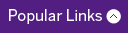Cascade User Manual
Please note: Documents on this webpage are for sites on the original template.
While much of the information is the same for the 2017 template, sites that have been moved to that template should refer to the information on the Communications and Public Affairs Web Design web page for further instructions.
The documents below were created to assist the Schulich Medicine & Dentistry's web community with designing Cascade websites that are intuitive and consistent. The documents contain step-by-step instructions for various Cascade functions.
Please contact the Schulich Helpdesk with feedback on the doucments below.
If you do not find the instructions you need below and you still require assistance please create a Schulich Information Services Jira ticket by going to the Service Desk portal.

If you are copying text from a document or another web site Copy and Paste into Notepad
- Make sure to copy and paste all text content for the website into Notepad (PC) or TextEdit (Mac) before pasting it into Cascade.
- Then copy it from Notepad and paste it into the page in Cascade
Getting Started
- How Do I Log in to Cascade
- Anatomy of a Homepage
- Anatomy of a Subpage
- How do I access my site(s)
- How does it look in Cascade versus my live site
Editing
Advanced Editing
- Uploading an Image while editing a page
- Blocks
- Copying Blocks
- Editing Blocks
- Editing the Slide block (homepage banners)
- Adding a block to a page
- Editing "Special" pages
- Creating a new Staff Listing page
- Javascript Modules
- Accordions
- Adding new pages
- Add Navigation Sub-Folders and Index page
- Versions
- Trash - Undeleting
- Publishing