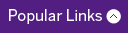Request a Form
Information Services can create a form for most needs. Whether you need a simple registration form for an event or are looking to convert a paper form into an electronic form we can help.
This page contains information regarding what is available and what must be included in your form request. When requesting a form from Information Services you must complete an Online Form Request and include the following:
- Name of the form. Please include the name of the form.
- Location of the page the form will be housed on. You must create a new page in Cascade to house the form and include the location of that page in Cascade in your request. E.g. a page called “Cascade Access and Training” was created to house the form created for people to request access and training for Cascade. After you approve the form, the form code will be added to the page you created.
- List of fields to be included on the form. You must include the field name (the name you want the field to have) and type (see list below for field types available). If you are using a field type that has choices, you must include a list of those choices.
- A list of all required fields. The required rule will make sure that a user fills out a particular field. A message will be displayed to the user if they have not filled out a required field and they will be unable to submit the form until they complete all required fields.
- Name(s) of person or persons requiring administrative access to form submissions in the Machform Admin Panel. All the data is accessible from the machform admin panel. Administrators can export data to excel and can modify/delete submissions.
- Notifications. Indicate if you want to receive an email notification or if you want the submitter to receive a copy (see the "Notifications" section below) and include the required information.
- Logic, Submission Confirmation, and Other Features. Please read these sections below and if you want to use any of them include the required information.
- Date required. Include the date you require the form to be live. Please allow one week for simple forms and at least two weeks for complex forms.