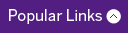Tips and Tricks
New Teaching Dossier Fields Update
Some of the changes / updates to the New Teaching Dossier report include:
Added Standard Course Descriptions on the Program Teaching Page. (for each course in STAR - where available)
The Clinical Department Administration can input a short paragraph describing the Standard Course Content for each of the courses listed in STAR. Since this feature is brand new, most departments have not yet had time to gather / input the Standard Course Descriptions.
Added Faculty Member Additional Comments field on the Program Teaching Page.
The Faculty Members can add some additional information to the Standard Course Description by adding some comments to the 'Faculty Member Additional Comments' field on the Program Teaching Page.
Note: For the comments to be added, the Include Member Additional Comments check box needs to be checked. (One record per course is all you need)
Added Comments field to the Academic Committees page.
- To allow the member to describe their involvement or impact)
Added Impact field to the Publications page relating to teaching.
- To allow the member to describe the 'impact' of the publication)
Added Comments field to the Teaching Award records indicating what the award was for.
- To allow the member to describe their award in a short paragraph)
Added Outcomes field to the Leadership Evidence records indicating the 'outcomes' achieved.
- To allow the member to describe their involvement or impact in a short paragraph.
Added Involvement field to the Grants and Clinical Funding records indicating 'Your Involvement'.
- To allow the member to describe their involvement or impact in a short paragraph.
Create a MOC record directly from the Presentations screen
Users now have the ability to create a CME Maintenance of Certification record directly from the Presentations screen. A checkbox called Add MOC Record at the top of the presentations data entry screen will automatically create one of the following records automatically. Please see the latest STAR Reference Guide for detailed instructions.
Search STAR
The Search feature has existed in STAR for several versions, however it is one of the least used features of STAR, yet at the same time it is one of the most powerful and time saving features.
Faculty Members can search their own STAR records, and Member Secretaries can search any of the member’s STAR records that they have access to.
If there is something specific that you are looking for in STAR, putting that word or phrase in the search bar, and click the search button, as seen below.
PubMed Duplicate Check & Go Button
A new feature was added to STAR which allows a user to enter any valid PubMed article ID into the PubMed Article ID box, and click the Duplicate Check Button. STAR will review the member's STAR records to see if this publication is already found in STAR.
If it is not, then the user can click the Go button. The Go button will get STAR to send a query to PubMed, and retrieve and populate the fields that PubMed sends back.