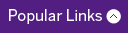Tips and tricks for GroupWise vacation auto-reply
We receive calls regularly asking about how to add an auto-reply message while away from the office for a period of time.
The simplest way to set your auto-reply is the following:
- In the GroupWise client program, click 'Tools' in the menu bar
- Select 'Vacation Rule'
- Check the 'Activate my vacation rule' checkbox
- Enter your subject and message – the shorter the message the better
- Select whether you want to have the reply sent to external (non-Schulich Medicine & Dentistry email) contacts or not by checking 'Reply to External Users' (if it is unchecked, it will only reply to the School’s email addresses)
- Set a start and end date by clicking on the calendar icons in their respective fields. This will automatically turn the vacation rule on and off
- Click ‘Save’