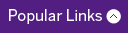Tips and tricks for Windows 7 OS
Now that our computers have moved from Windows XP onto the Windows 7 platform, Schulich Helpdesk is offering a few Windows 7 tips to make life with the new Operating System easier.
Quickly find anything on your computer:
Windows Search is the fastest way to locate and open any file on your PC, including documents, applications, music, photos and more. To use Windows Search, click the Start button, type one or two keywords, and see search results appear almost instantly.
Shake your desktop free of clutter:
If you frequently run multiple programs simultaneously, your desktop can get extremely cluttered. This can get annoying if you're working on one program and want to minimize all the other windows — in previous versions of Windows you had to minimize them individually.
With Windows 7's "shake" feature, you can minimize every window except the one in which you're currently working, in a single step. Click and hold the title bar of the window you want to keep on the desktop, and, while still holding the title bar, shake it quickly back and forth until all of the other windows minimize to the taskbar. Then let go. To make them return, shake the title bar again.
Rearrange or pin taskbar icons:
It's easy to rearrange the icons across the bottom of the screen — simply drag an icon to where you want it to live.
To pin a program to the taskbar you can do one of the following:
If the program is already running, right-click the program's button on the taskbar (or drag the button toward the desktop) to open the program’s Jump List, and then click “Pin this program to taskbar”, or if the program isn't running, click Start, find the program’s icon, right-click the icon, and then click “Pin to taskbar”.
You can also pin a program by dragging its shortcut from the desktop or Start menu to the taskbar. Additionally, if you drag the shortcut of a file, folder or website to the taskbar, and the associated program isn't already pinned there, then that program is pinned to the taskbar.